MyLO - My Learning Online
Echo360 Analytics
Echo360 provides an Analytics option in the main menu for Lecturers. The Analytics option opens a "consolidated analytics" interface. It allows you to easily find viewing data for all of your Echo360 unit media in a single, consolidated location.
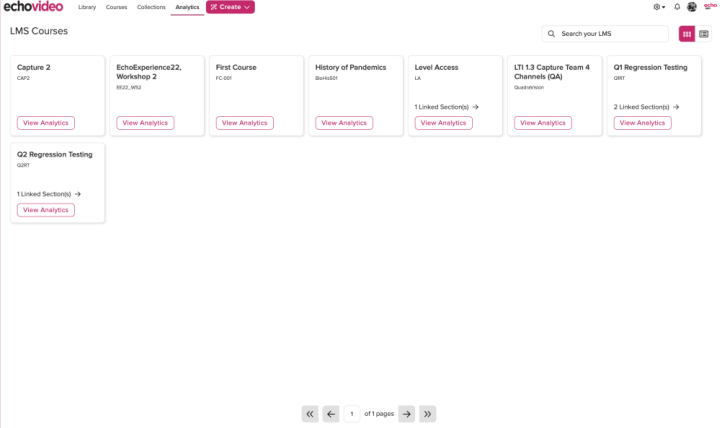
Each tile on the Analytics page corresponds with an LMS/VLE course in which you are an instructor. The newest semesters units are shown first.
The information on each tile includes:
- Name of the unit
- Semester/Term
- LMS unit identifier
- Echo section identifier IF the LMS course is linked to an Echo360 section.
- Total number of linked media. This appears in the banner at the bottom. It includes any Echo360 media that is embedded in the MyLO unit as well as any media in the Echo360 section if a section is linked.
Clicking ON a tile opens a new page with tabs for the media views and polling response data for the unit media. These tabs are described in more detail below.
Media Analytics - Views Tab
The Views tab is the one that appears when first opening the consolidated analytics page. The data included here, particularly the bar graph, will look familiar if you have ever looked at the analytics tab for the media details page to see media viewing data.
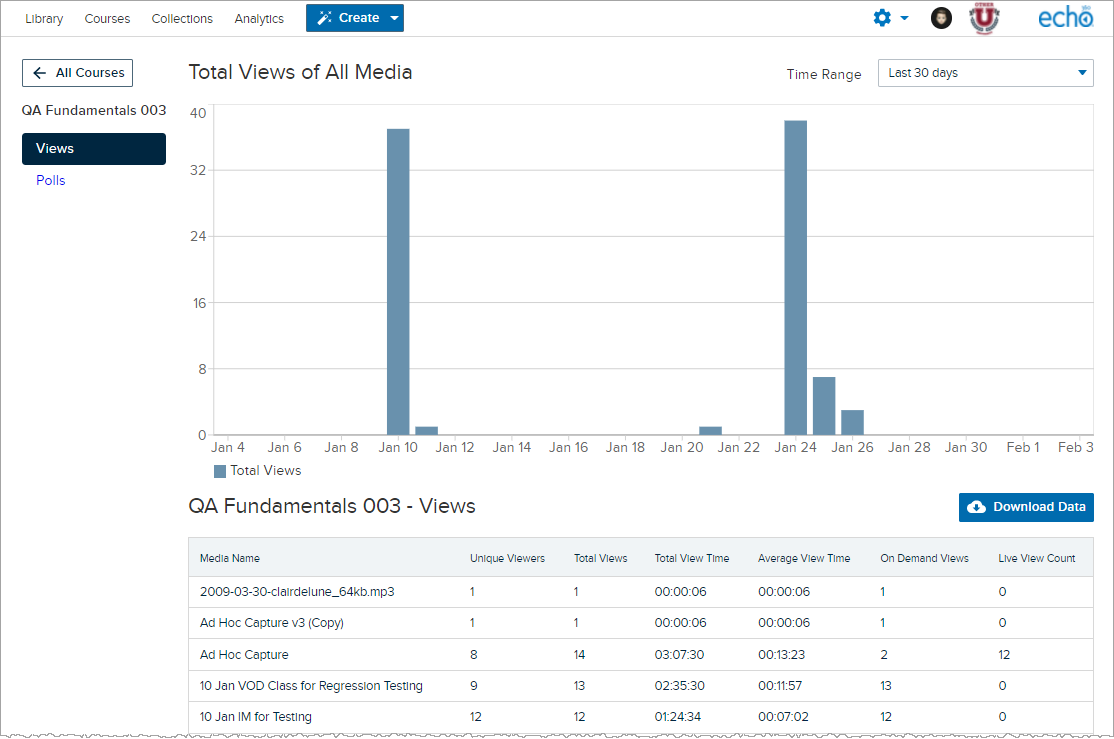
The Top Section of the page contains a bar graph, showing relative view counts by date.
The Time Range shown on the page by default is 30 days, but you can use the drop-down list located in the top-right corner to select a different range, including 7 days, 60 days, 90 days, or 12 months. NOTE that all of the data on the page is subject to the drop-down list, including the download; selecting different time frames changes both the graph AND the media list below the graph, and will change what data is included in the download.
The Bottom Section of the page lists all of the media associated with the MyLO unit that has any view data within the selected time range. This includes media you may have embedded into the unit itself AND all video/audio/interactive media that resides in any Echo360 section this unit is linked to. Media that has not been viewed or downloaded during the selected time range does not appear on the list.
Click ON any media link to open a page with more granular details for the selected item. See Detailed Media View Data later on this page for more information on what these details include.
Below the list you will find paging buttons, allowing you to page through the media list. Each page contains 25 media.
Media Views List
The media list on the Views page consists of audio, video, or interactive media only (no presentations). These media must have at least one view OR have been downloaded during the selected time range to appear on the list. Media listed may or may not have a view time shown if, for example, a user played for only a second or two, or downloaded the media without viewing it first.
By default, the media is listed in ascending order by creation date (oldest to newest).
Keep in mind that the data shown for each media may change based on the Time-Range selected, if views or downloads were executed at times that fall within different ranges (i.e., past 7 days vs. 30 days).
The data shown for each media in the list includes the following:
- Unique Viewers - The number of different users who have viewed this media within the selected time range.
- Total Views - The total number of views executed by all users within the selected time range.
- Total View Time - The total media viewing time by all users for this media in the selected time range.
- Average View Time - The average media viewing time for this media during each view; is calculated as total view time divided by total number of views.
- On-Demand Views - Number of times users viewed the processed video file (as opposed to a live stream)
- Live View Count - Number of times users clicked "view live stream" during the live stream (if applicable)
Detailed Media View Data
Each entry in the media list is an active link. Click ON a media link to open a page with more detailed information for the selected media. The Detailed view provides all user viewing details, for all users who have viewed or interacted with the media at any time.
The data on the media view details page is NOT subject to the time-range on the main page. That means you may click on a piece of media that shows 2 views in the main list, but open a page showing many more. This is because the 2 views in the main list occurred during the selected time range, but more views/downloads occurred outside of that time-range.
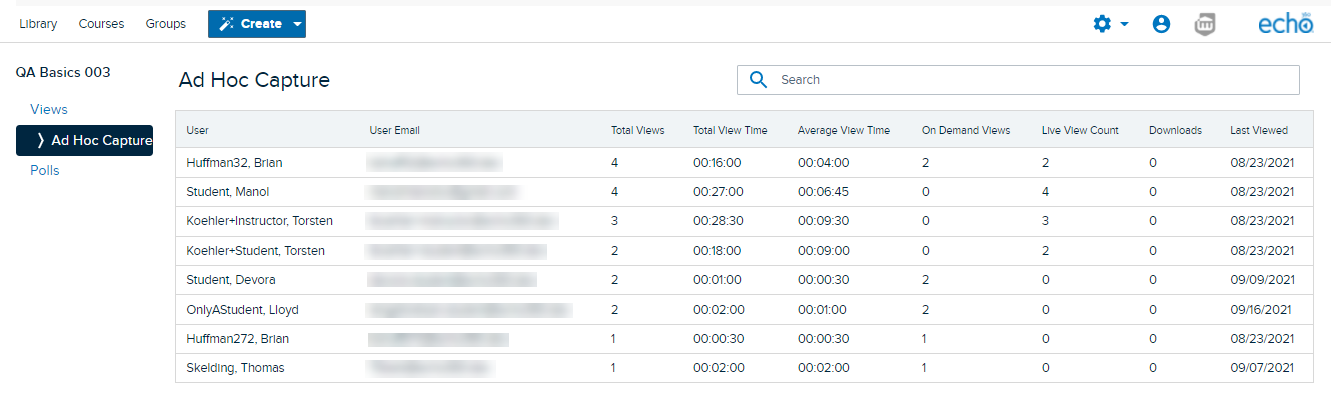
The data provided on the media views details for each user shown includes the following:
- Total Views - Total number of views logged by the user
- Total View Time - Total media viewing time for this user for this media
- Average View Time - Average media viewing time for this user for this media. This is calculated by taking the total view time and dividing it by total views.
If this media was originally broadcast as a live stream, this includes the time spent viewing the live stream. - On-Demand Views - Number of times this user viewed the processed video file (as opposed to a live stream)
- Live Views - Number of times this user clicked "view live stream" during the live stream
- Downloads - Number of times this user downloaded this media for offline viewing (if downloads are possible for this media)
- Last Viewed - The date this user last viewed this media. NOTE that this is in UTC or Universal Time Code and NOT "local time".
Media Analytics - Polls Tab
The Polls tab is available immediately below the Views tab on the left side on the page, and contains student polling response information for all poll questions in any presentations or interactive media associated with this unit. If you have viewed the Polling tab for an Echo360 course section to review student responses to polling questions, this page will look somewhat familiar to you.
The polling response data on this page includes all Echo360 section media, if the MyLO unit is linked to an Echo360 section (both presentations and interactive media), as well as any interactive media embedded directly into the unit.
When you first enter the page, the only thing shown is the polling Overview, that gives at-a-glance performance information regarding the polls in the unit-associated media.
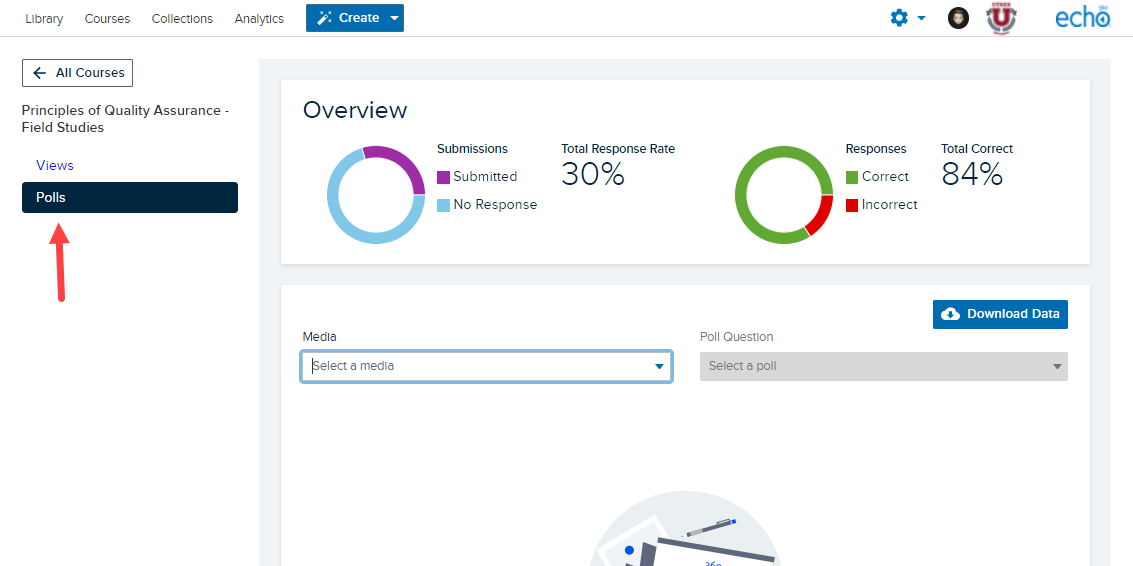
Total Response Rate is a percentage of POSSIBLE responses given to polls across all media. This is a calculation of number of students multiplied by the total number of polls in all media, then divided by the actual number of responses.
Total Correct is the percentage of correct vs incorrect responses given to polls across the course. The calculation ONLY takes into account polls that have a correct response identified.
Below the Overview you will find two drop-down lists.
The Media drop-down list allows you to select a particular presentation or interactive media to view polling responses for.
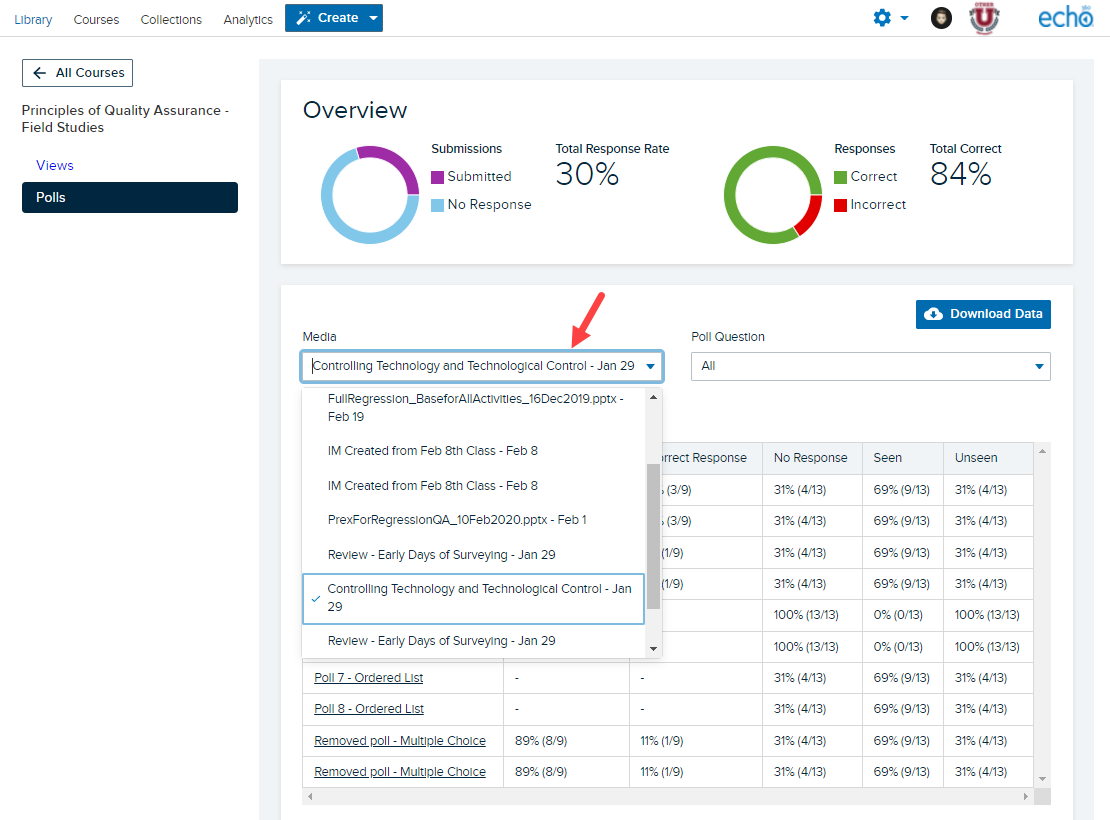
After selecting a piece of media, the lower part of the page changes to show overview information across all of the questions in the selected media.
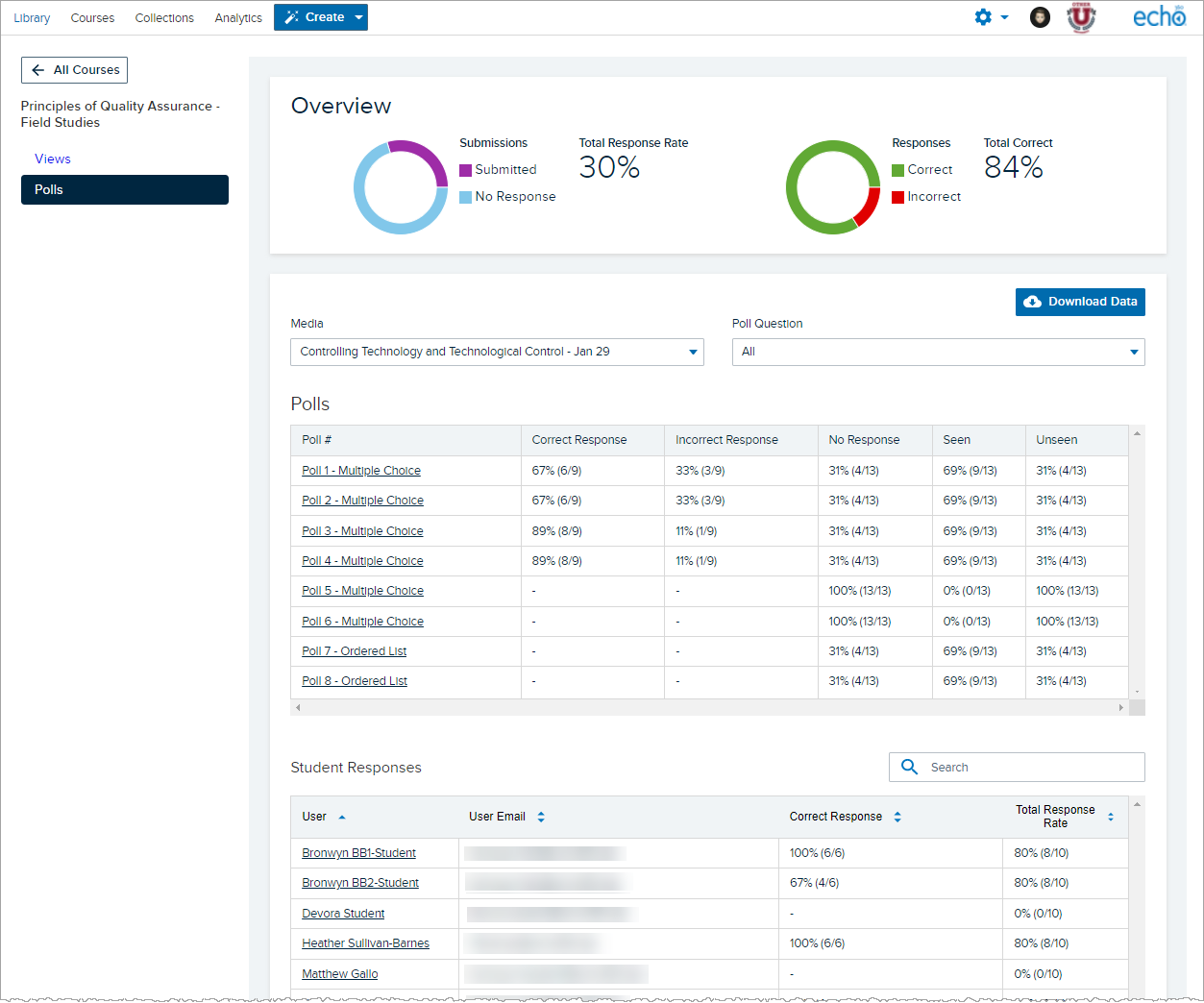
The Poll Question drop-down list allows you to select a particular question in the selected media to view student responses.
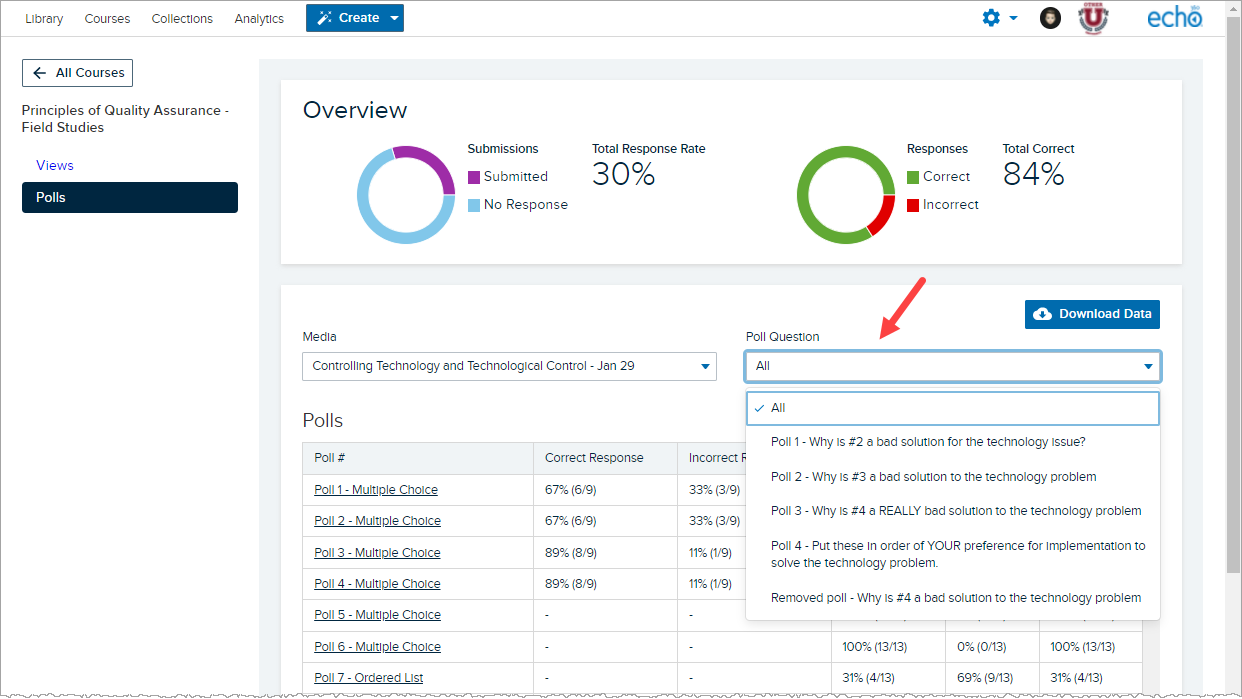
This page works exactly like the Polling tab for Echo360 unit sections, complete with links to popups for more information about any given poll question, and links to popups for more information on any given student's responses. See Viewing Responses to Polls in Echo360 Course Media for detailed instructions and information on each type of polling question if necessary.
Downloading Views and Polling Data
Both the Views tab and the Polls tab contain a Download Data button, shown in the figures on this page. Like all downloads from Echo360, the file downloaded is a comma-separated values (CSV) file, and can be opened as a flat file or in a spreadsheet program like Microsoft Excel or Apple Numbers.
Views Data Download
The Views data download, like all data on the Views page, is subject to the Time Range drop-down list. The downloaded file lists viewing details for each user who has viewed the media within the selected time frame.
The filename of the downloaded file includes the LMS/VLE course name and the date-range of the data, with start and end dates in UTC.
The data in the download is nearly identical to the download available from the media details page, with the exception that views of media by a single user from different locations (embedded in the unit and viewed within an Echo360 section) are not broken out into separate rows. Otherwise the data and fields provided are the same.
Polls Data Download
Unlike the Views data, the Polls data download is NOT limited by time-range. The Polls page and the downloads from the page include all polling responses for all polling questions in all interactive media or presentations associated with this unit.
The filename of the downloaded file includes the MyLO unit name and the date and time the file was generated (when you clicked Download Data) in LOCAL time.
The data in the download is nearly identical to the download available from the polling tab for an Echo360 course, with the exception that instead of Lesson Name, the download lists the MyLO unit name for each entry. Media is delineated by ID and media name.
