MyLO - My Learning Online
Excluding assignment Templates from within Turnitin
Occasionally students are provided with templates which are submitted alongside their assignment. If all students within the unit submit the same template, it will influence their Similarity Report. Templates can be uploaded to the assignment settings prior to a students submissions, so that they can be automatically excluded from all student's Similarity Reports in that unit.
Adding a template for exclusion
We recommend entering your template for exclusion during assignment creation. If you are unable to do so, you can return to the assignment settings to enter or edit your template before the first student has submitted.
Press on More Options in Turnitin.
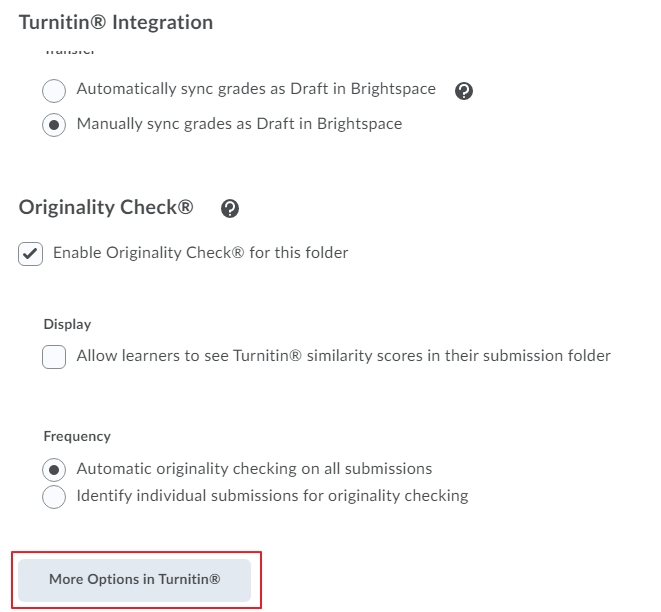
Scroll to the bottom of your Turnitin options and you will have two options to add your template for exclusion. You can either Upload a Template or create a Custom Template.
Note: Press on Template Requirements to view file type, size etc.needed for your uploaded template.
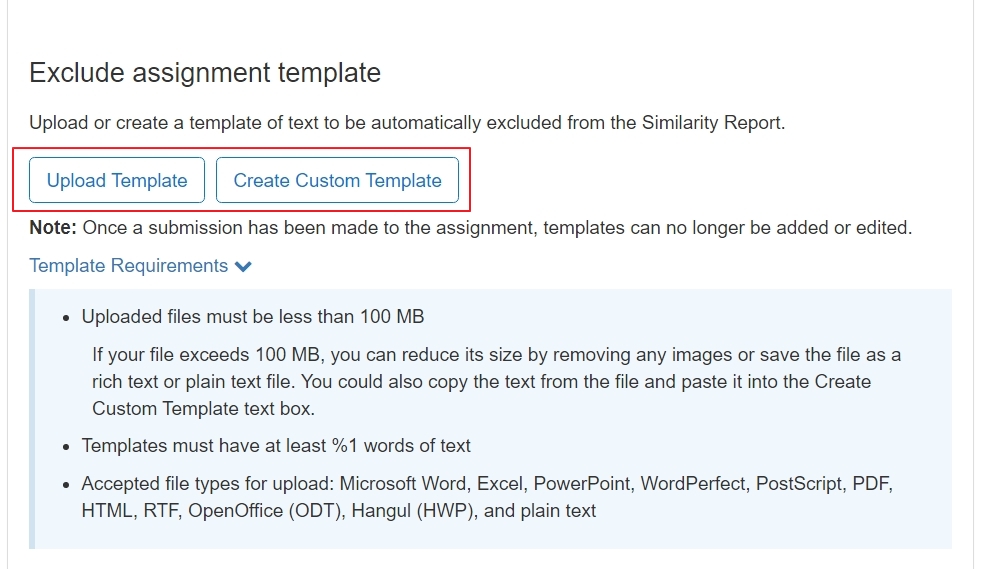
To Upload a Template:
- Select Upload Template
- Choose which file to upload as your template and select Open.
- If you change your mind, select Clear Template and start again.
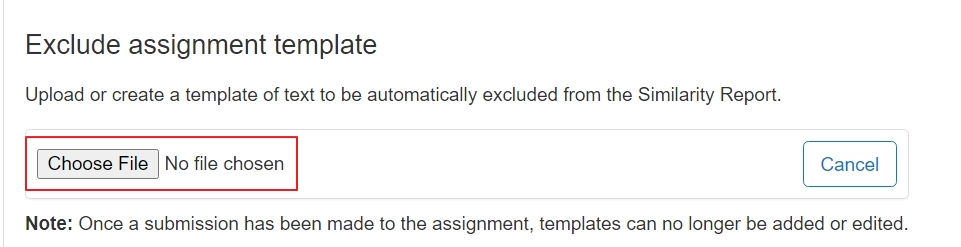
To Create a Custom Template:
- Select Create Custom Template
- Type your template or copay and paste across from another document. A word count of your template will be provided underneath.
- Select Edit Template to make changs or Clear Template to remove it completely.
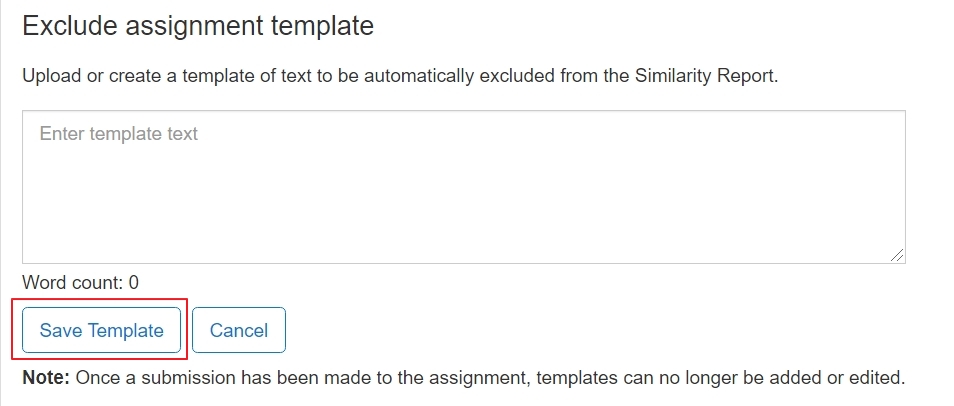
Template exclusion in the Similarity Report
Template exclusions can be turned off for individual students in the assignment from the Similarity Report.
- Open the student's Similarity Report
- Select the Filters and Settings option from the sidebar as shown below.
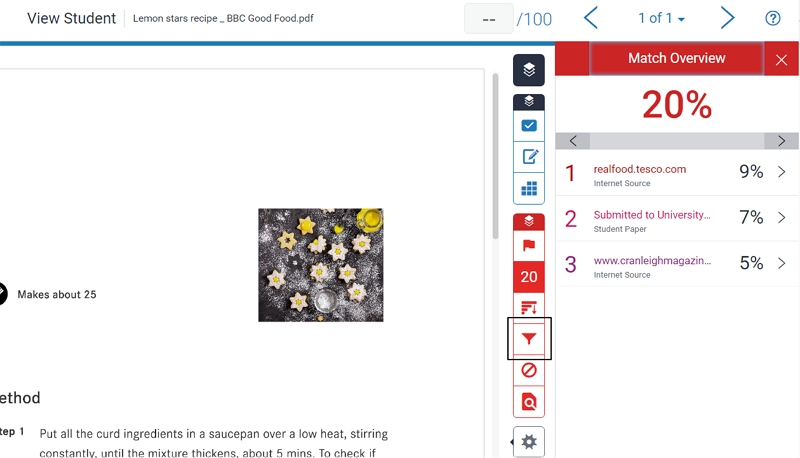
- Uncheck the Exclude Assignment Template setting
- Press Apply changes.
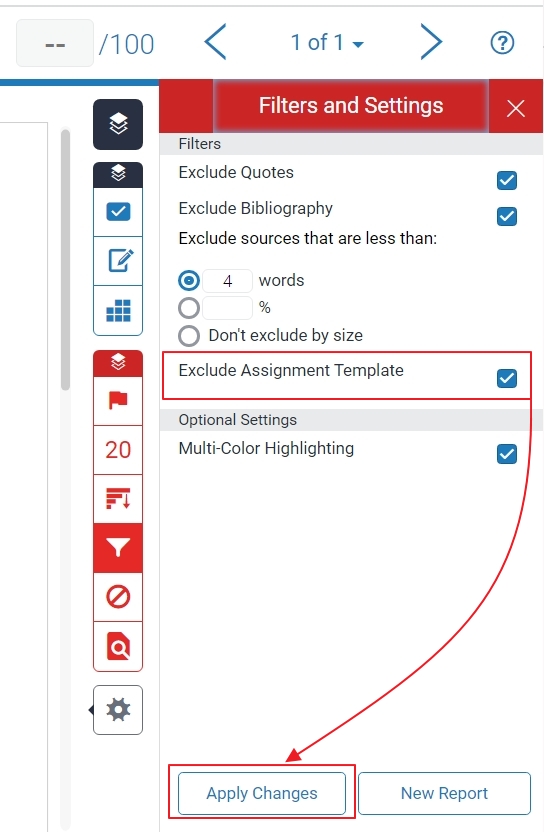
Note: If the Exclude Assignment Template setting does not appear, it has not been enabled in the assignment settings and can no longer be enabled for an assignment with submissions.
